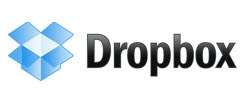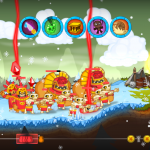Geektools is about things that we use (or should use) to make our lives easier online or off. This week I’m taking a look at a fantastic online service called Dropbox. I work on a computer at work and a computer at home every day, at the very least. I also work on my wife’s laptop (I really need one of those) from time to time. I write a lot and grab screenshots and pictures off the net and I work with photos and sometimes I listen to music. I also know that I destroy or lose USB keys like sunglasses and that my pockets just aren’t big enough to always carry a portable hard drive. Sure, I can email files to myself through Gmail, but that hardly seems efficient. This is where Dropbox comes in and saves the day.
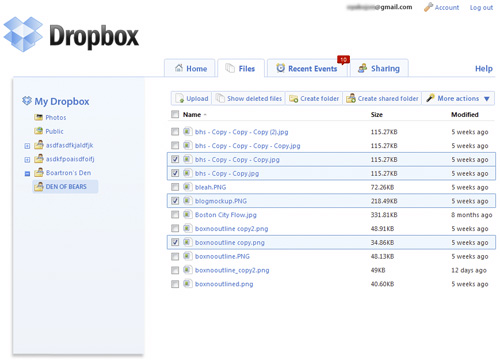
Dropbox is, for all intents and purposes, an online hard drive that you use to sync files across multiple computers. Install the software (don’t worry, it’s quick and easy) and set up an account. Then go do this at all the other computers that you use and that you need to access these files from. I’ll wait, go ahead. Okay, I’m working with a PC, so we’ll talk about it from there, but the Mac version is really just as easy.
Look in your taskbar. You see that little open blue box? That’s your Dropbox folder. Double click it. You’ll open a folder that looks like any other Windows folder on your machine. It acts like one too. Grab a file, any file, and drag it onto that folder. The little box icon will show a spinning blue circle for a few seconds then will go back to just being a box. Now if you head to your other computer and double-click the same little blue box, you will see the file you just put in there. Pretty cool, huh? Wait, there’s more.
Let’s say you’ve saved a series of documents into your Dropbox that you’re working on for a blog you’re writing. You think you have time to work on them at your home computer, but your best friend calls you to come to his house and see his new hamster, Giggles. You’ve opened the file and done a bit of editing, but you aren’t finished. You also think that adding a couple of pictures of Giggles to your blog post might be nice. (Hey, I don’t know what kind of blog you’re running.) So you save the file into your Dropbox, grab your laptop, and head out the door. Once you’re at your friend’s house, you realize that you don’t actually care about his hamster and that it’s really dull, so you decide to work on your blog post some more. You open up your Dropbox on your laptop and wonder of wonders, the edits you made on your home PC are showing up on your laptop too. Ooh. Aah. That, my friends, is the power of Dropbox. But wait. There’s more.
Let’s say you and your best friend think that the world needs to know about the magic that is Giggles the Hamster, so you’re going to build him a webpage. Halfway through the process, though, he gets called away to Nantucket to work at a school for mimes. He’s got some great pictures of Giggles that you’ve started retouching, but he doesn’t like the amount of red you have in some of the pictures and he doesn’t trust you to fix them. So you share a Dropbox folder with him and suddenly whenever he opens the files and fixes them, they update on your machine too and you can drop them into the Giggles Gallery with ease. Incredible!
Starting out you’ll get 2 gigabytes of storage. Not enough? Pay them some money and get up to 100 gigs. Make a public folder and send people links to the files in it directly without actually letting them into the folder. I will admit that I haven’t even truly tapped the full potential of this thing. I never share folders or set up public folders, I just use it to get files from home to work and back, but the ability to do that without carrying something with me is extremely handy. Well, that’s kind of true. As of today, Dropbox has an iPhone app that allows you to see and access your folder from your phone. So I guess I do actually carry something back and forth, but that’s quibbling a bit.